Welcome Blinks Developer!
Here’s what you’ll need to get started
1. Join the Forum
Join our dedicated Discourse forum to have access to expert advice and community discussions with developers from Move38 and all over the world!
2. Install Arduino
Make sure you download the Arduino IDE 1.8.13 or greater, not the online dev tools.
3. Install the Blinks SDK

Follow these steps to install the Blinks SDK:
- Launch Arduino
- Go into File->Preferences and add...
https://boardsmanager.com/package_move38.com-blinks_index.json...under Additional Boards Manager URLs
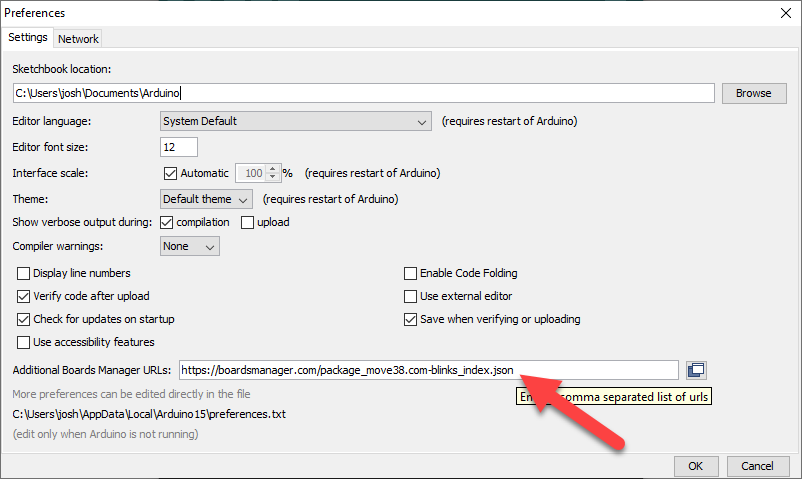
(note that you can use a semicolon between URLs if there is already something here)
- Go to Tools->Board->Boards Manager
- Search for "blinks" and press install.
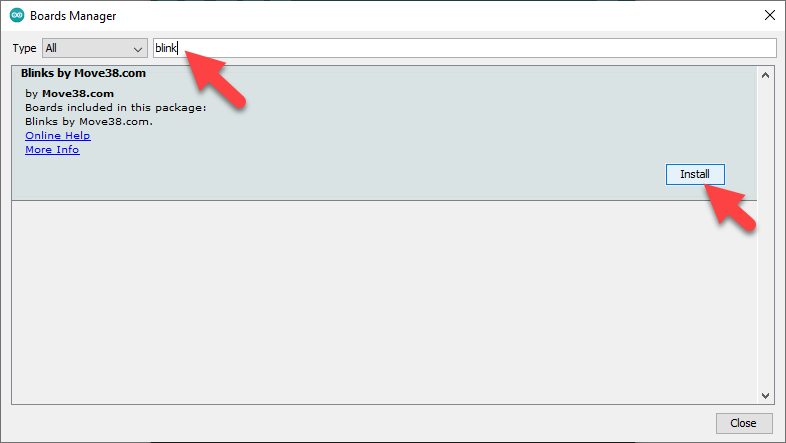
Note that this can take several minutes so be patient!
- Goto Tools->Board: you should now see Move38->Blink at the bottom. Select it.
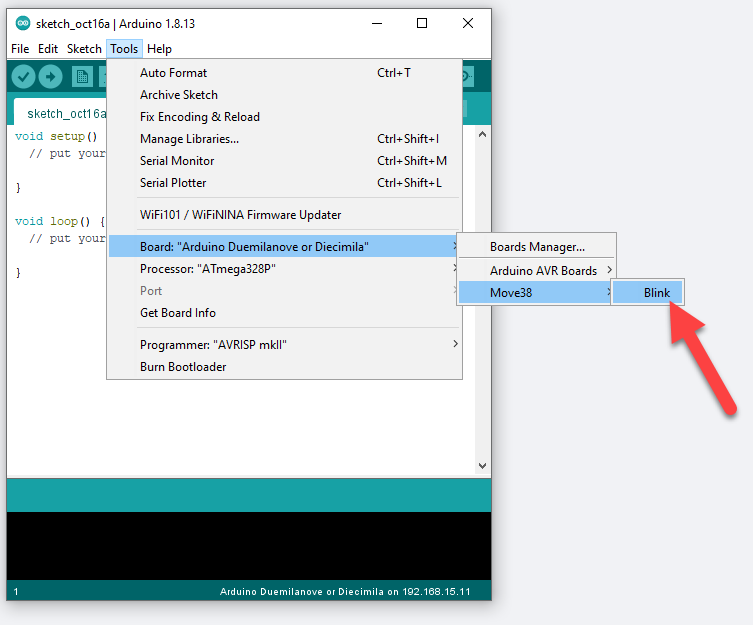
- Click Tools->Programmer and select your programmer. They look like this...
USBTiny*: 
USBasp: 
*NOTE FOR WINDOWS USERS - you will most likely need this driver to use the USBtiny programmer - Load an example program by picking File->Examples->Getting Started->Color Wheel
- Make sure the programmer is connected to a blink and press the Upload button...
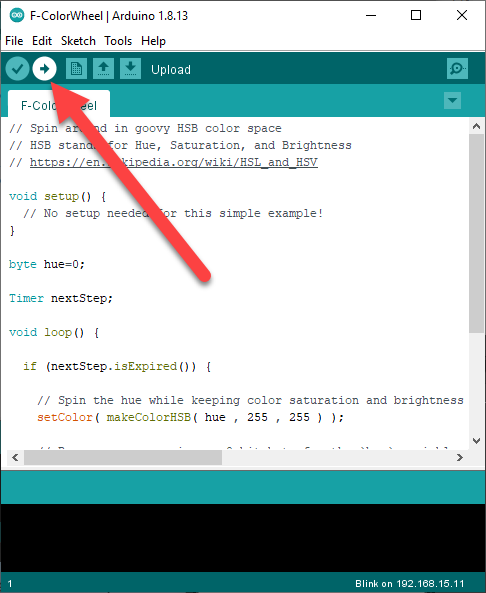
- You should see scrolling messages in the bottom Arduino window pane and the program should download into the blink.
- When the download is done, you should see a pretty color wheel on the LEDs!
Getting Started Videos
Dev Tutorials
This is the perfect place to start, as you can copy and paste code as well as learn the 4 basic building blocks of coding with Blinks.
- 1. Display - Make a Blink blink
- 2. Time - Learn to use timers
- 3. Button Presses - Respond to user input
- 4. Communication - Let your Blinks talk to each other
- 5. Advanced communication - Give Blinks the gift of cooperation
Blinks Tutorials
--